5.1 Search Types
- MacSlope has four search types to locate the critical factor of safety: Search Grid, Specified Surface, Auto Search, and Random Optimization.
- Set the search type by clicking the Analysis Settings
 button, or select Show Analysis Settings from the Analysis Menu.
button, or select Show Analysis Settings from the Analysis Menu.
Search Grid
- The Search Grid search type creates circular trial surfaces. For each grid point, trial surfaces are attempted that intersect the ground surface at the Entry Interval specified, and within any Ranges specified.
- The grid points displayed in the search grid are the center points from which circular slip surfaces will be generated, and about which moments will be taken to satisfy moment equilibrium.
- Any portion of the circular slip surface intersecting a possible Impenetrable Material is truncated to follow the top of the impenetrable surface.
- Click Define Search Grid
 from the tool palette, or select Define Search Grid from the Analysis Menu.
from the tool palette, or select Define Search Grid from the Analysis Menu. - Click and move your cursor over the drawing to create a search grid.
- Point markers
 will be displayed at two corners of the search grid.
will be displayed at two corners of the search grid.
- Click point markers to edit the search grid location with text input.
- Drag a point marker to graphically move the search grid. It will snap according to the snap preferences.
Using the Select/Pan Tool to modify a search grid
- Click the Select/Pan Tool
 in the tool palette, or select Select/Pan Tool from the Drawing Menu.
in the tool palette, or select Select/Pan Tool from the Drawing Menu. - Click once on a search grid in the drawing to select it. The search grid will be highlighted to indicate it is selected. Now right click over the selected search grid and a menu will be presented with the following options:
- Rotate: A rotation marker
 is presented. Click to edit the rotation angle of the search grid with text input. Drag to graphically rotate the search grid.
is presented. Click to edit the rotation angle of the search grid with text input. Drag to graphically rotate the search grid. - Grid Resolution: Edit the x and y spacing of the grid points in the search grid with text input.
- Show/Hide Heat Map: If analysis is complete, toggles the display of "heat map" circles for the search grid.
- Show/Hide Contours: If analysis is complete, toggles the display of factor of safety contours for the search grid.
- Center Around Min FOS: If analysis is complete, shifts the search grid such that it is centered around the current minimum factor safety identified in the search grid. Used for locating the critical factor of safety.
- Tighten Grid: If analysis is complete, shifts the search grid such that it is centered around the current minimum factor safety identified in the search grid, halves the current x and y spacing of the grid points, and halves the size of the search grid. Used for locating the critical factor of safety.
- Delete: Delete's the search grid from the drawing. Alternatively, a selected search grid may be removed from the drawing by pressing the delete (⌫) key.
Specified Surface
- The Specified Surface search type creates a trial surface for each specified surface in the drawing.
- A fictional center of rotation is created for each specified surface, around which moments can be taken to satisfy moment equilibrium. The fictional center of rotation is located in the middle of the slip surface, above the drawing geometry.
- Any portion of the slip surface intersecting a possible Impenetrable Material is truncated to follow the top of the impenetrable surface.
- It is recommended to use a method of analysis that satisfies both force and moment equilibrium (such as Spencer's method or General Limit Equilibrium), as methods that satisfy only force or moment equilibrium are known to provide varying results for the factor of safety, depending on the location of the fictional center of rotation.
- A specified surface can not contain lines with multiple elevations for the same distance coordinate. (ie. Lines are not allowed to "overhang" within the same specified surface.) However, there are no other restrictions to the shape of the slip surface. It is the responsibility of the user to draw permissible slip surface shapes.
Working with Specified Surfaces
- Click Define Specified Surface
 in the tool palette, or select Define Specified Surface from the Analysis Menu.
in the tool palette, or select Define Specified Surface from the Analysis Menu. - The Specified Surface Pane is displayed to the right of the drawing. It contains a list of all the points that make up the lines for the specified surfaces in the drawing geometry.
- The Current Specified Surface is indicated
 in the table. Click the desired surface row in the table to change the current surface.
in the table. Click the desired surface row in the table to change the current surface. - Click the Add Surface button to add a new specified surface to the drawing.
- Click the Remove Surface button to remove the current specified surface from the drawing. All lines belonging to that surface are removed.
- Click the Edit Points
 button to edit point locations, similar to when using the Line tool.
button to edit point locations, similar to when using the Line tool.
- Click and move your cursor inside the drawing bounds to create lines for the Current Specified Surface.
- A specified surface identifier number is drawn above each line to indicate which specified surface it is a part of.
- An unlimited number of specified surfaces may be drawn in the drawing geometry.
Import Point Geometry
- Click the Import Geometry button in the specified surface pane to import specified surface geometry from a .csv file, or from the clipboard (ie. copy and paste).
- The .csv file containing the point geometry must contain only 2 columns - distance and elevation. When the points are imported, a new specified surface is created from points in the order they are provided.
- When importing from the clipboard, copy 2 columns of distance-elevation coordinates from a typical spreadsheet application. A new specified surface is created between points in the order they are provided.
Auto Search
- MacSlope provides an auto search feature to help locate the critical factor of safety. It involves the following steps:
- An initial grid of centers is created above the slope geometry, with many slip circles attempted from each center passing through the entire top surface of the slope geometry.
- A 5x5 search grid is created around slip center with the minimum factor of safety from the initial grid of centers. Slip circles are attempted from each center passing through the entire top surface of the slope geometry.
- A 5x5 search grid is created around slip center with the minimum factor of safety from the previous search grid. This time an entrance range is defined around the slip surface with the minimum factor of safety from the previous search grid. Again slip circles are attempted.
- In a successive procedure, the search grid is shifted and slip circles are attempted for the entrance range until the minimum factor of safety is not located on the edge of the search grid. When the factor of safety is not on the edge, the search grid resolution is halved until it is less than the Auto Resolution Tolerance. If at any time the slip surface for the minimum factor of safety passes outside the middle 20% of the defined entrance range, the entrance range is shifted such that it is centered around the slip surface of the minimum factor of safety for the previous search grid.
Known pitfalls of this auto search
- The auto search can be distracted by local minima that are not the global minimum factor of safety.
- The auto search may not be able to locate the critical factor of safety when it is located on a boundary of non-converging factors of safety.
- The auto search can sometimes take a long time to converge or not converge at all when locating the factor of safety for a shallow slip surface in purely frictional materials.
- The user is advised to use caution when using the auto search feature, and to not blindly accept the results. It is strongly recommended to supplement the auto search with a more robust grid search to satisfy the user that the critical factor safety has been located.
Random Optimization
- The random optimization search procedure in MacSlope makes use of the Optimization implementation for a predefined number of randomly generated slip surfaces. The slip surfaces are generated with 4 initial vertices, according to the procedure proposed by Greco (1996), described below.
- The 4 vertices are treated as a specified surface, and a fictional center of rotation is created for each, around which moments can be taken to satisfy moment equilibrium. The fictional center of rotation is located in the middle of the slip surface, above the drawing geometry.
- Ranges are ignored for the random optimization search.
- The factor of safety is calculated for the specified # of Trials, and then each trial with a valid FOS is subsequently optimized with the input variables specified for the optimization procedure.
- In the status bar, the overall progress is shown in light blue while the progress for the current trial being optimized is shown in dark blue.
- Depending on the number of trials and the optimization settings specified, the random optimization search can take significantly longer than the other search types implemented in MacSlope. The Skip Current Trial option can be selected from the Optimization menu
 to save time for trials that are obviously converging to a non-critical solution.
to save time for trials that are obviously converging to a non-critical solution.
1. The first and last vertices are calculated based on the drawing width and projected vertically to the ground surface:

2. A point p is calculated as the intersection between the line passing through the first vertex at the (passive) angle α1 and the line passing through the last vertex at the (active) angle α3, where:
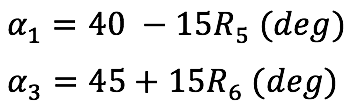
3. The 2 intermediate vertices are calculated with reference to the intersection point p:

R1 through R6 are random numbers between 0 and 1.